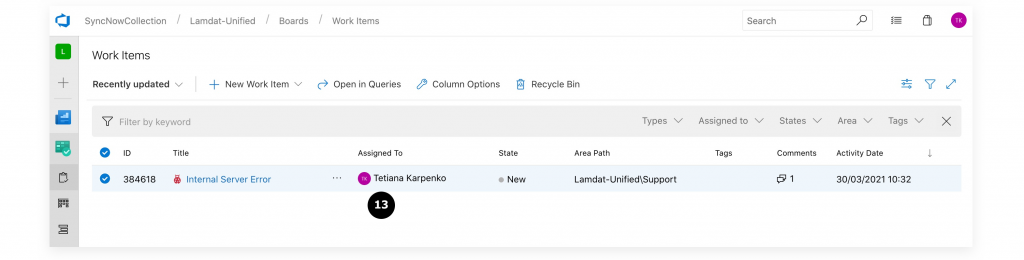How Can We Help?
Search for answers or browse our knowledge base.
User Mapping
Some work systems has users with an account name, some of them from email or display name. Map users arriving from multiple systems with the User Mapping feature for SyncNow to be able getting all the required information for the user and update it to target.
User mapping can be done manually from the UI or by importing from a CSV files. A user mapping can belong to one system or be global mapping (empty system selection).
Step By Step Guide -Importing from CSV
- create CSV file in a format
| AccountName | DisplayName | |
|---|---|---|
| user1@gmail.com | myUniqueUsernameOrEmail | David Davidson |
- Navigate the Users Mapping page
- Press the Import Users Mapping
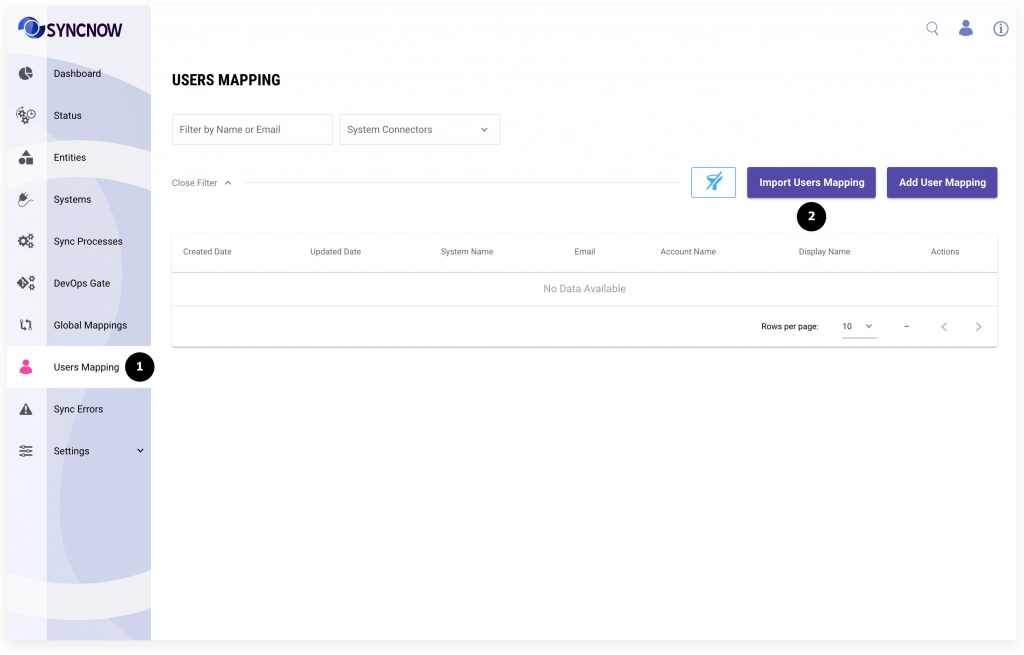
- Select a system to which belongs users from the CSV or keep it blank if the users info are common between different systems
- Select CSV file
- Press the Save button
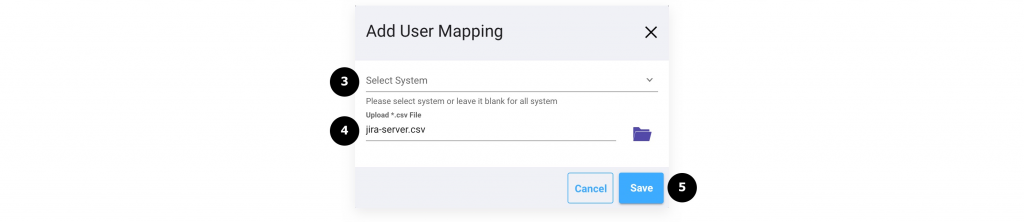
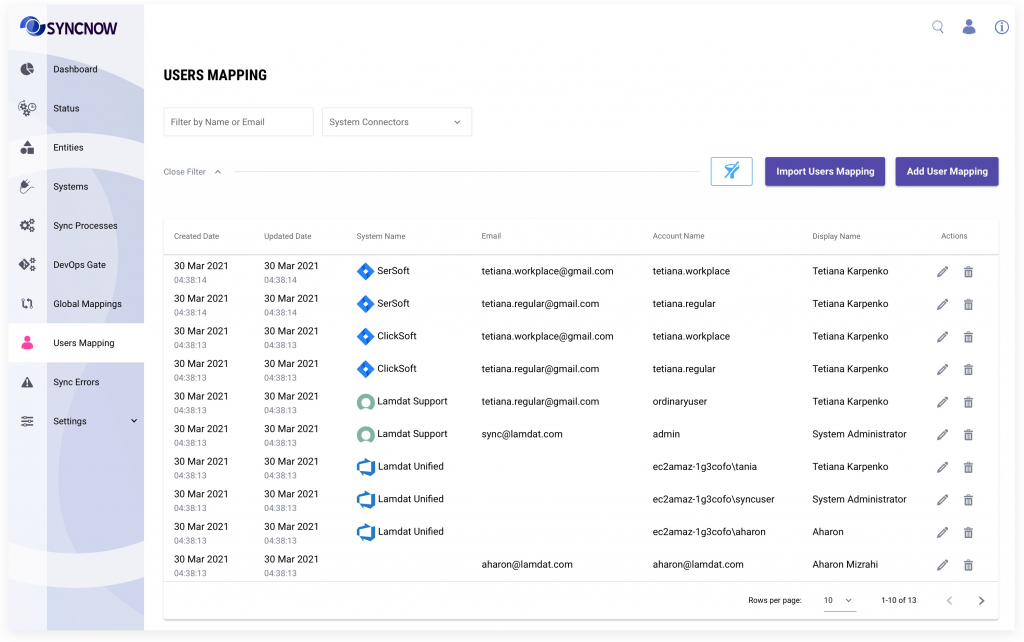
- Navigate the Sync Processes page
- Create a Sync Process
- Click to the Mapping Entities page
- Add any entities pair
- Click for Mapping Fields page
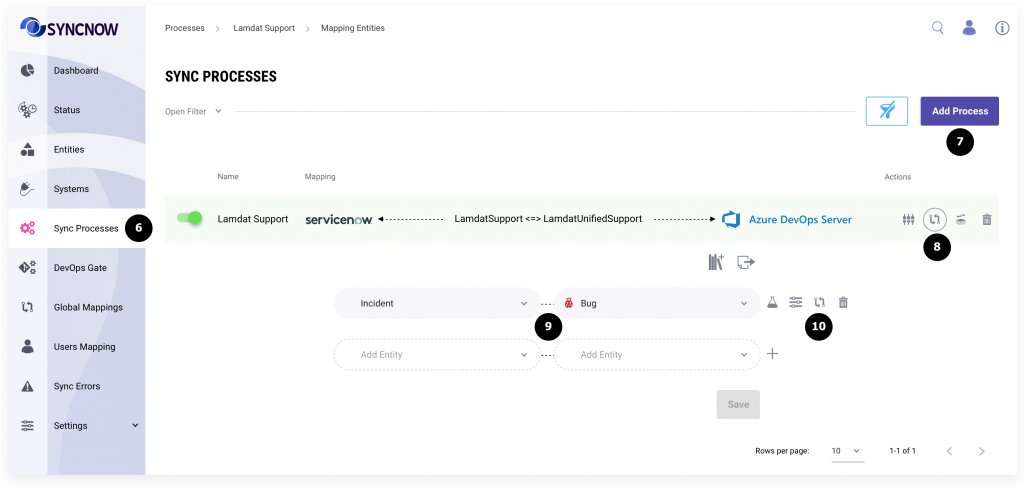
- Set to fields that should be mapped with System Users Mapping info to a User data type
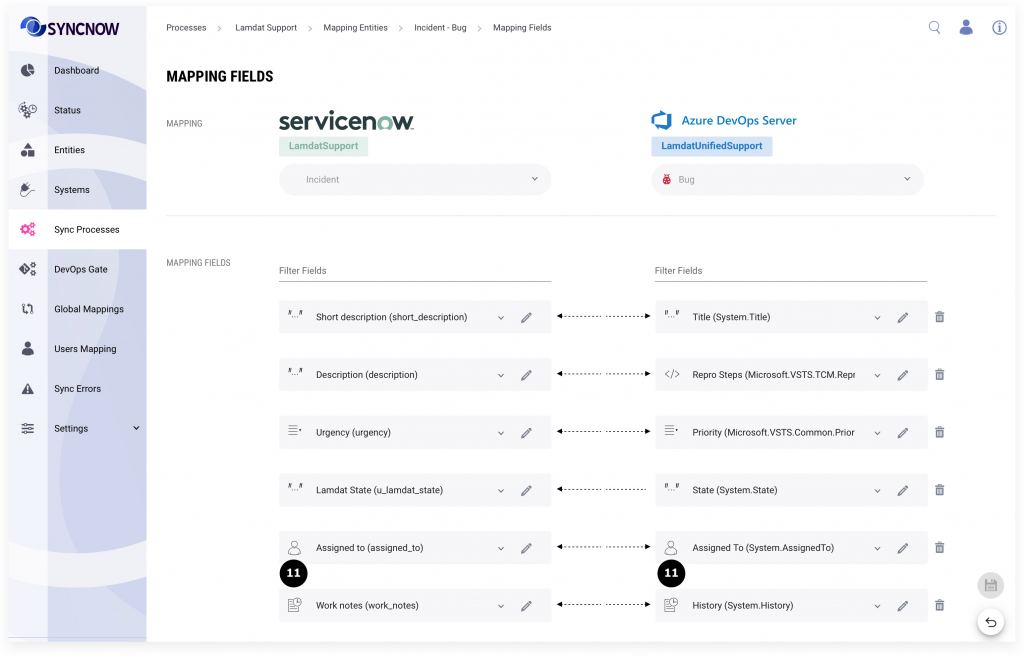
- Create an entity in the source system with selected assignee user, wait few seconds till it will be synchronized
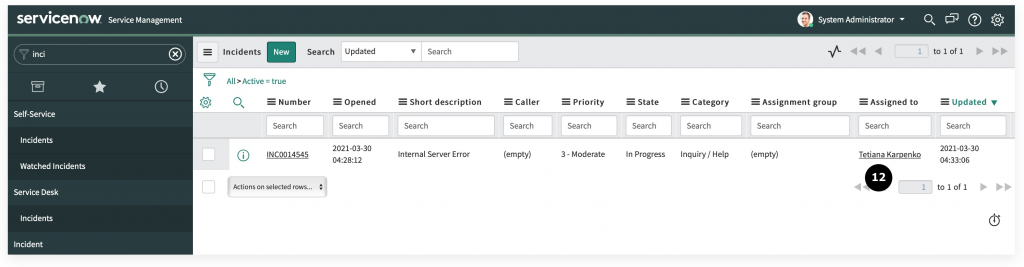
- Verify that user field was successfully synchronized with proper assignee user