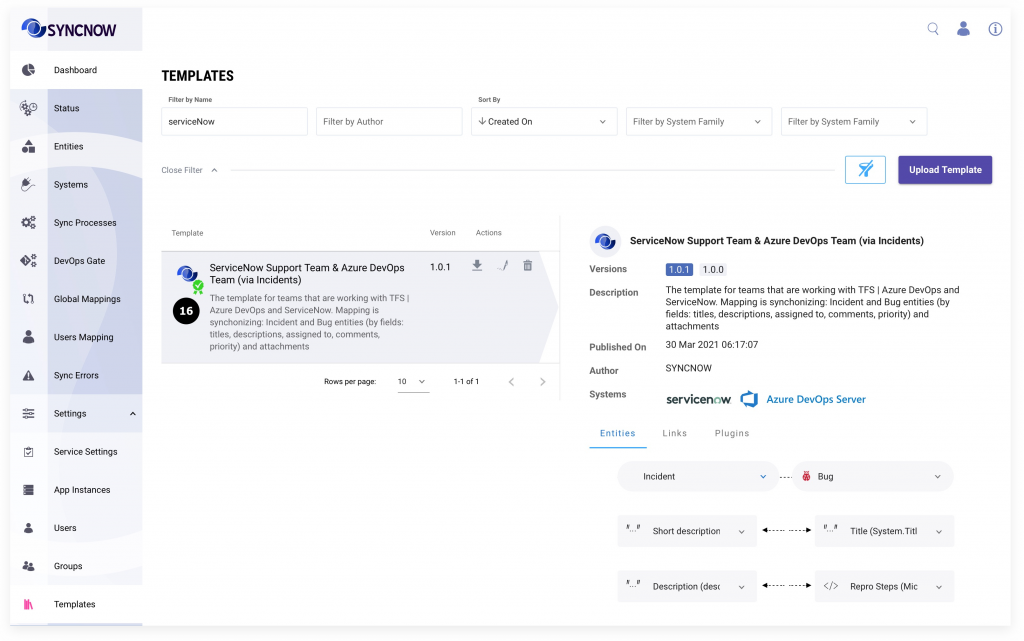How Can We Help?
Search for answers or browse our knowledge base.
Create Sync Template
This article will explain how to create a sync template from existing Sync Process mapping
- Navigate to the Processes or Global Mappings page
- Press the Mapping Entities button
- Press the Create Template button
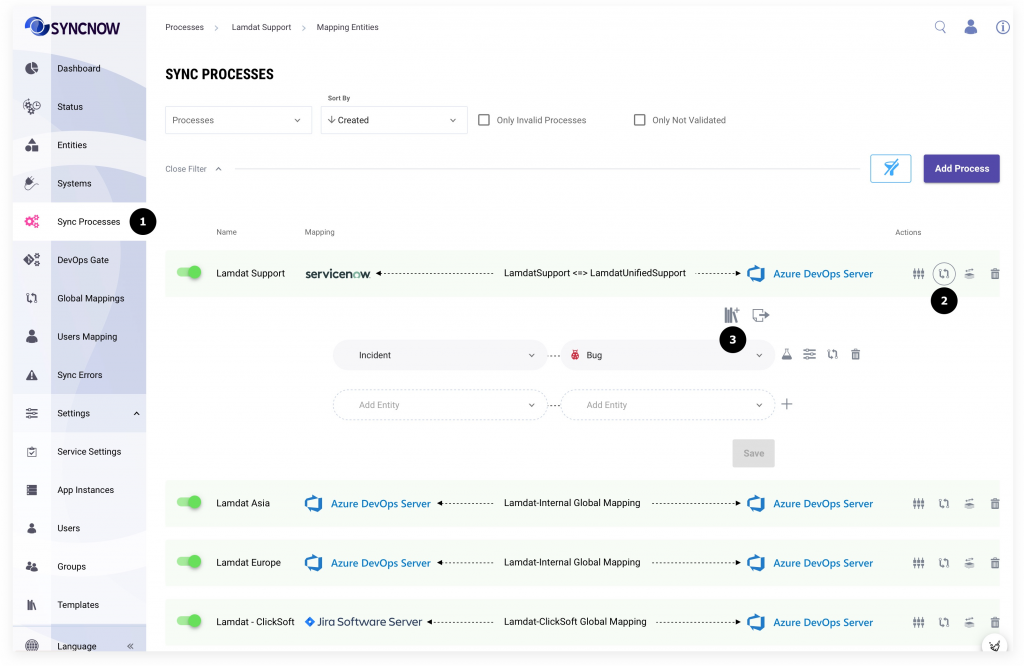
- In the Create Template dialog input image (optional)
- The unique name
- Version
- An author
- And description
- Optionally upload a certificate *.p12/*.pfx file and a password to the certificate private key. The template will be signed with the private key. Into database will be saved only a certificate public key and a signature. The private key and a password will not be stored anywhere.
- Press the Save button
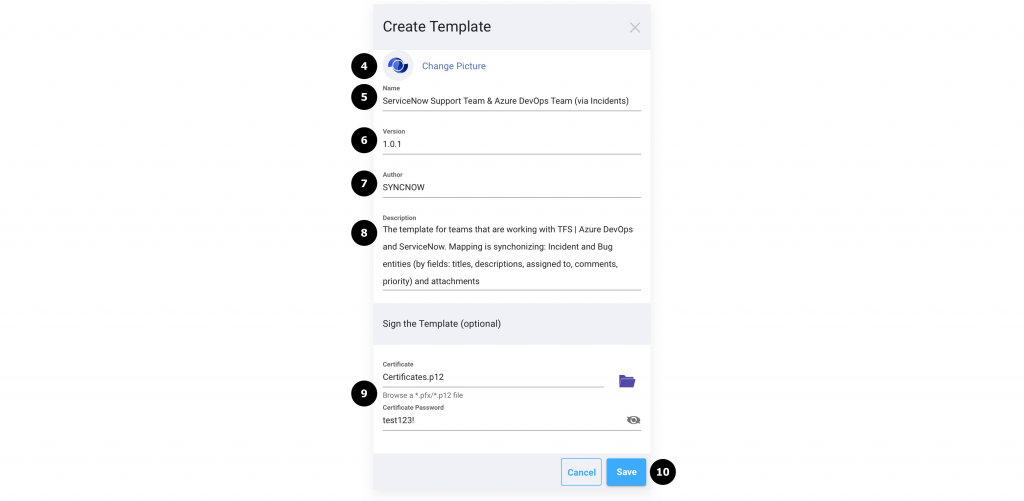
- Go to the Templates page
- A new template has been added