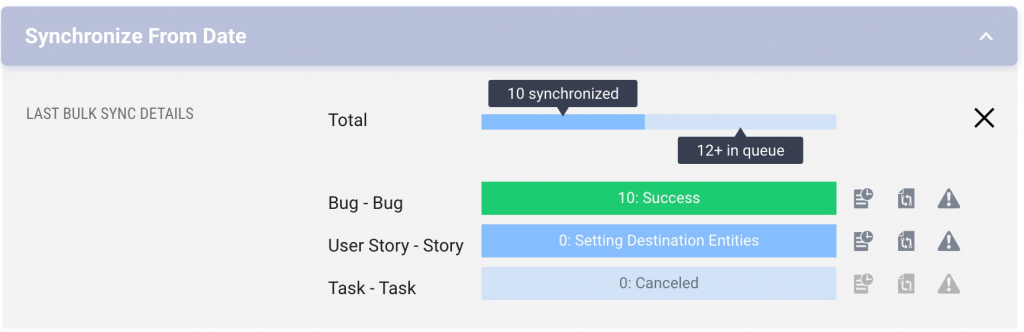How Can We Help?
Search for answers or browse our knowledge base.
Migration | Bulk Update From Date
With Bulk update from date entities can be migrate from one system to another. SyncNow does not set work systems schemas, adds entities, fields, picklist values to the target work system.
We recommend checking the entity migration on test environment prior to running it on prod.
Step By Step Guide
Navigate to the Processes page :
- Press the Bulk Synchronization button
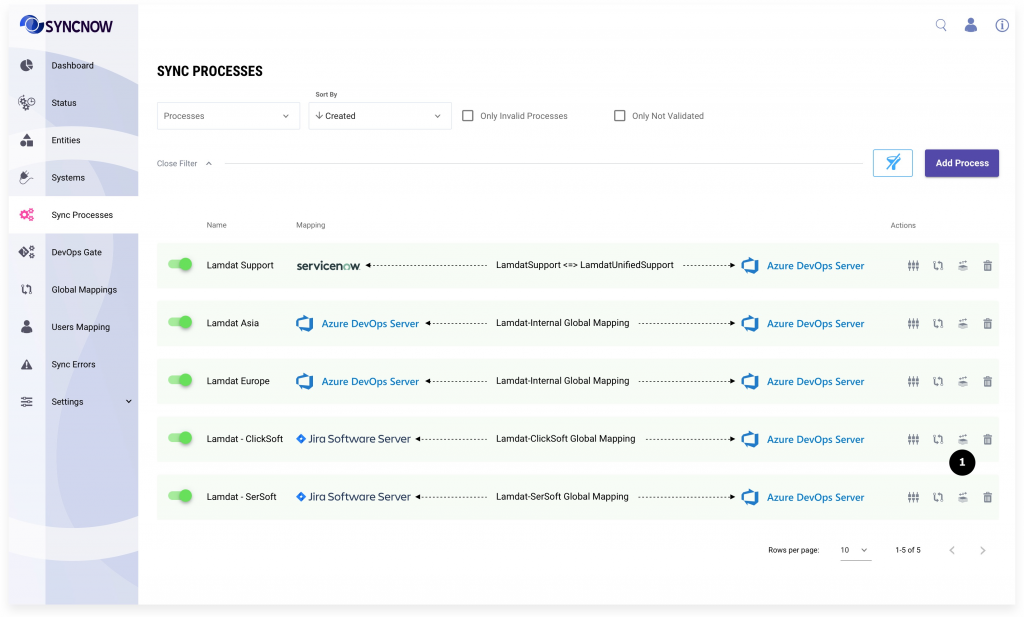
- Select date range. SyncNow will search for entities in a source system that was updated in that date range
- Select a mode:
- migration – if entities were not previously synchronized
- update – if source and target entities already were synchronized by SyncNow in the past
- Select sync direction – update only one system or both, one alter another
- Select entity types to synchronize
- Confirm that understood that Bulk Synchronization will update many entities in target system and revert back is impossible
- Press the Start button
- Press the the View Synchronization Status button to monitor the status. Button will appear after the sync run will start
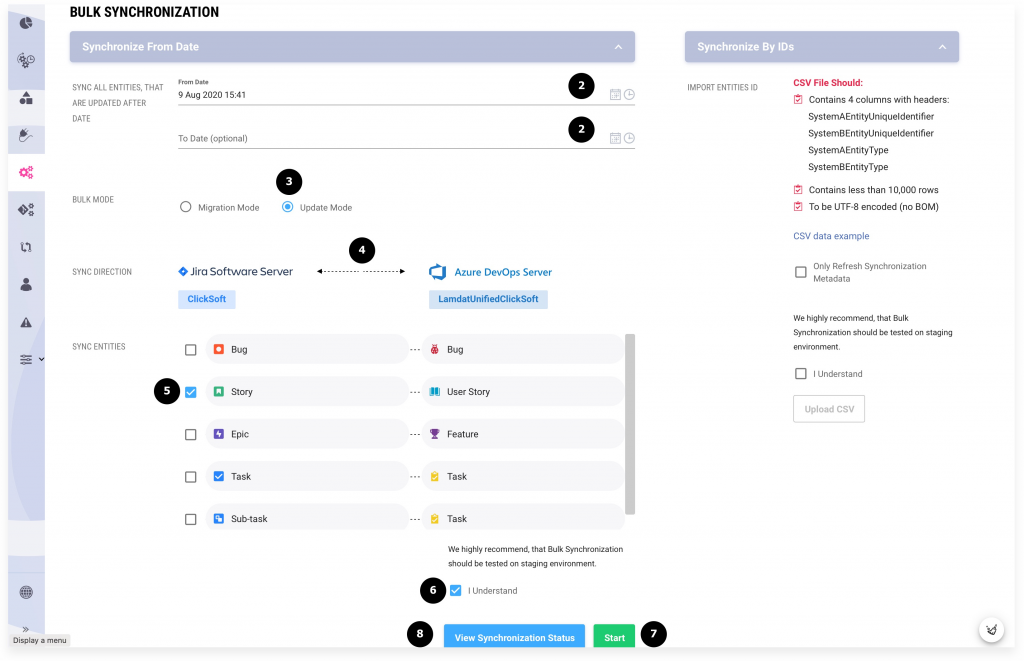
Bulk synchronization status will be similar to the one on.


Details about a sync run execution of source and target entities you can review in the Log and on the Status Entities page.
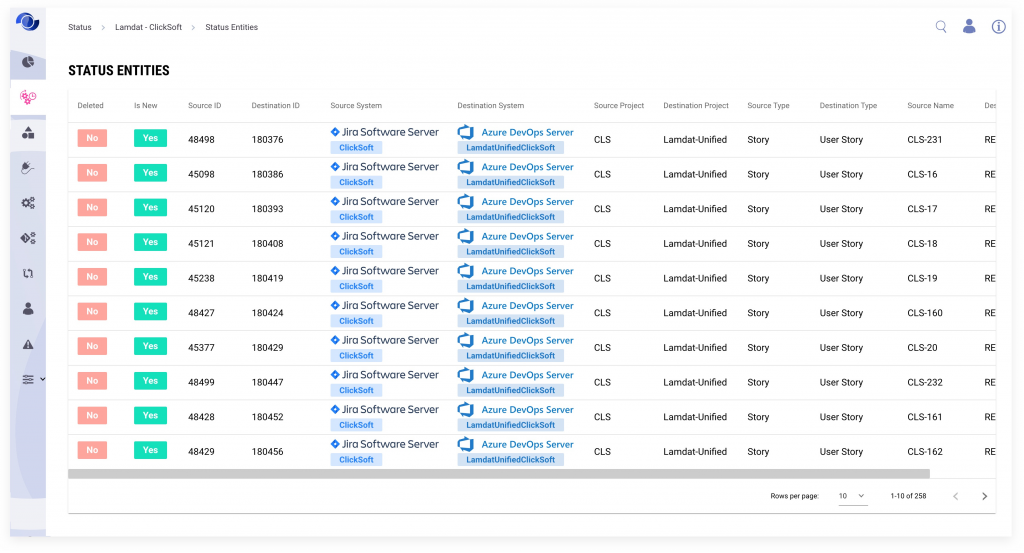
Cancel Import
Import entities job can be canceled. To cancel an import in the top part of the window click on the cancel button
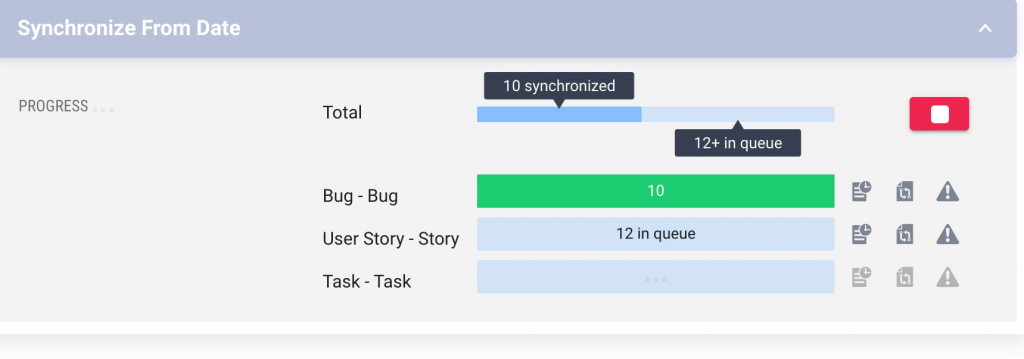
The import will be stopped after a short time