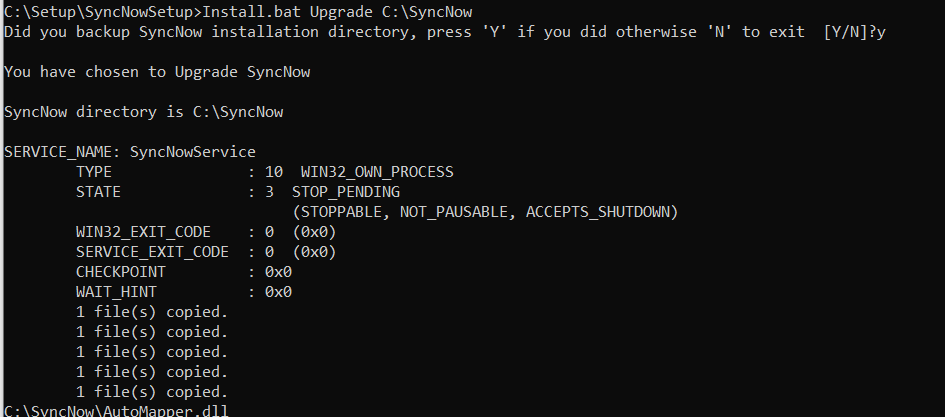How Can We Help?
Search for answers or browse our knowledge base.
Windows Deployment
This will deploy SyncNow on windows , SyncNow will be deployed as a windows service.
Extract SyncNow compressed archive
Install
Setup the Database
- SyncNow support an internal database, PostgreSQL or SQL Server (MSSQL). For the internal
database no configuration is needed - If you are using SQL Server or PostgreSQL
- Create a user for SyncNow
- Create a database for SyncNow and set the user as the owner of the database with full database privileges
Application Setup
- Verify that you have admin permissions to the system
- Change directory to SyncNow setup folder
- Run Install.bat Install to setup SyncNow
- Click Y to approve the license
- Click Y to approve starting SyncNow Service, if you have PostgreSQL or SQL Server (MSSQL) press no and configure database properties.
- Edit appsettings.json at the root folder of SyncNow Installation.
- Set the database type, valid options are : SQLLite , SQLServer, PostgreSQL
- Set the database host name
- Set the database name
- Set the database port
- Set the database username
- Set the database password – the password will be encrypted after the first load
- If transport database encryption is needed – Set the value to True otherwise False
- Windows Authentication – Set WindowsAuth to True for windows authentication, no password is needed if windows authentication is set to true. Windows Authentication is available only for postgresSQL.
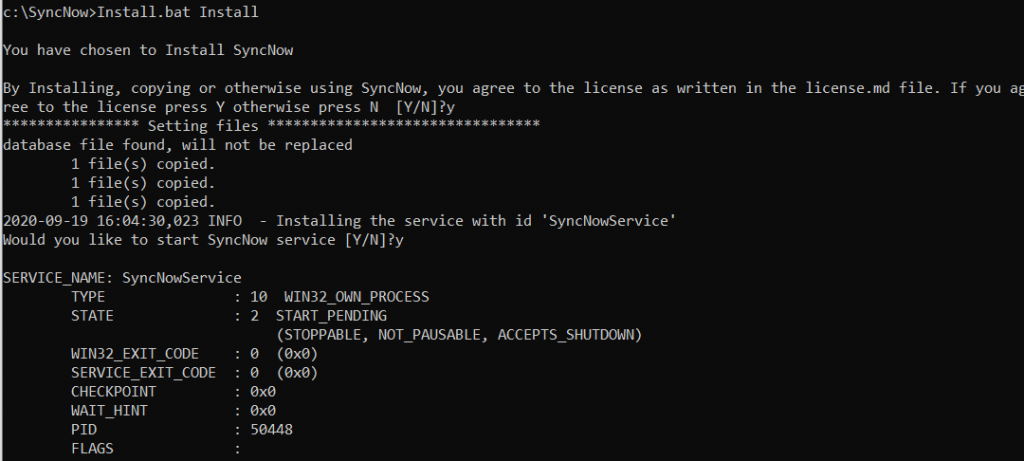
- Enter the host-name or IP address of SyncNow into <InstallationFolder>\WebApp\app.json
- Navigate to http://<localmachine>:5030 to verify installation
- Default User name: Admin@SyncNow.Local
- Password: Admin
- Change the Admin Password
- Enter your license
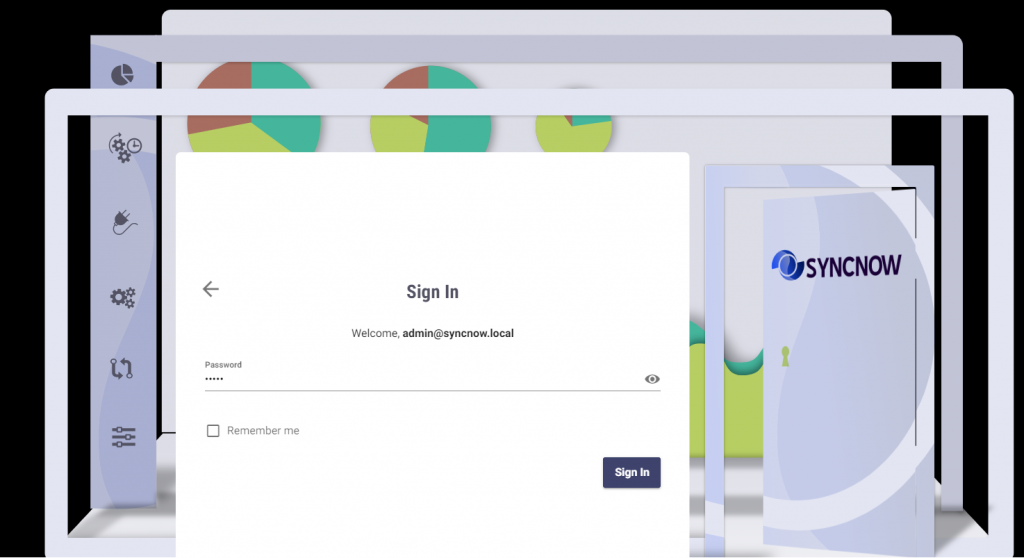
Remove
- Verify that you have admin permissions to the system
- Change directory to SyncNow folder
- Run Install.bat Remove to uninstall SyncNow
- You can now delete SyncNow folder
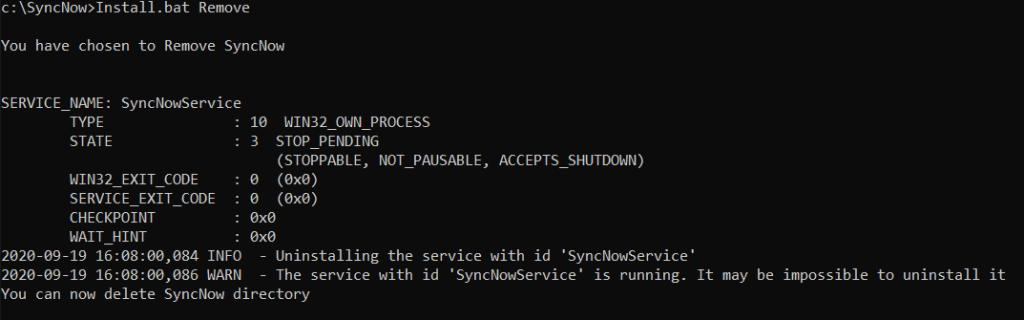
Upgrade
SyncNow upgrades the database automatically during this process
- Verify that you have admin permissions to the system
- Change directory to the folder with the new extracted files
- Run Install.bat Upgrade <SyncNow Installation folder> to upgrade SyncNow
- Click Y to approve that you have a backup
- SyncNow will upgraded automatically