How Can We Help?
Search for answers or browse our knowledge base.
Quick Start Guide – Sync Process
SyncNow enables organizations to synchronize their information from one system to another. Here is how to create a simple synchronization process between two Azure DevOps instances
Add System Connectors
- Navigate to the Systems page
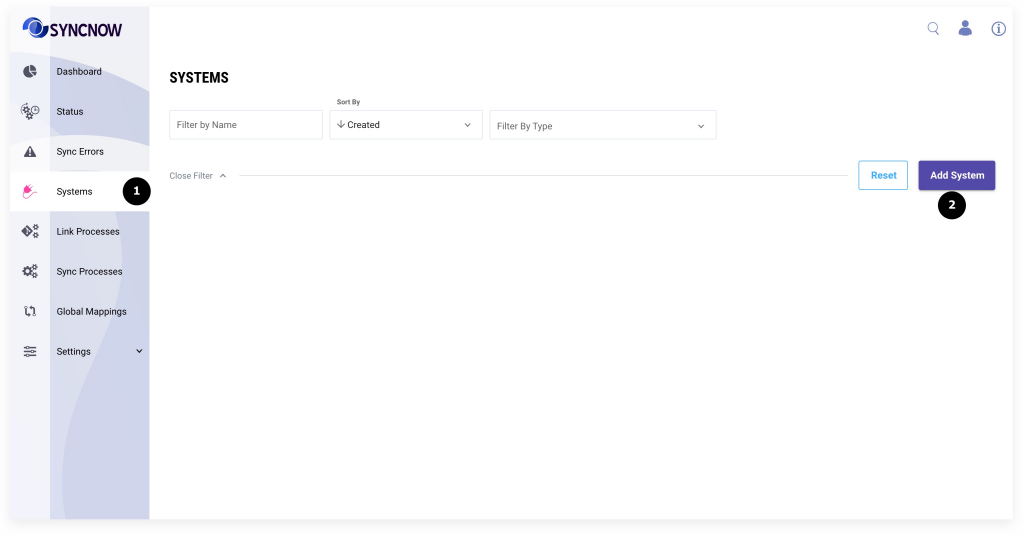
- Press the Add System button
- Create two connections to systems (in this example it is Azure DevOps Server and Service connectors)
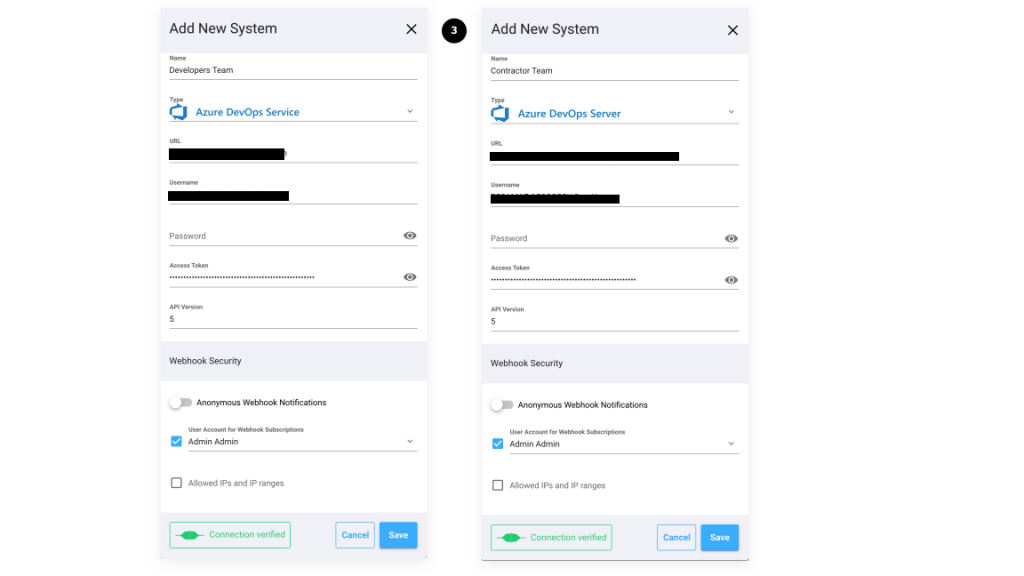
New system connectors have been created

Add Sync Process
- Go to the Processes page
- Press the Add Process button
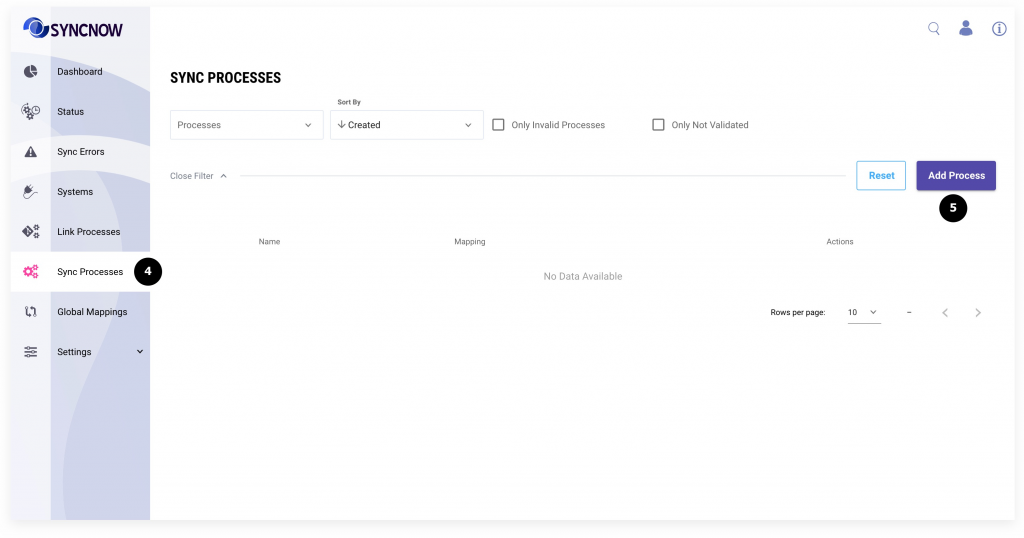
- Enable process to start synchronization immediately after creation
- Add a process name
- Add a unique short name
- Select systems that you want to synchronize. They were created on Step I
- Subscribe to WebHooks to synchronize an entity immediately after it was updated (only in Enterprise edition)
- Select projects of systems (if they are exist) that you want to synchronize
- Provide unique alias for system connectors
- Select the Mapping Template option to use ready mapping
- Select available template
- Press the Save button
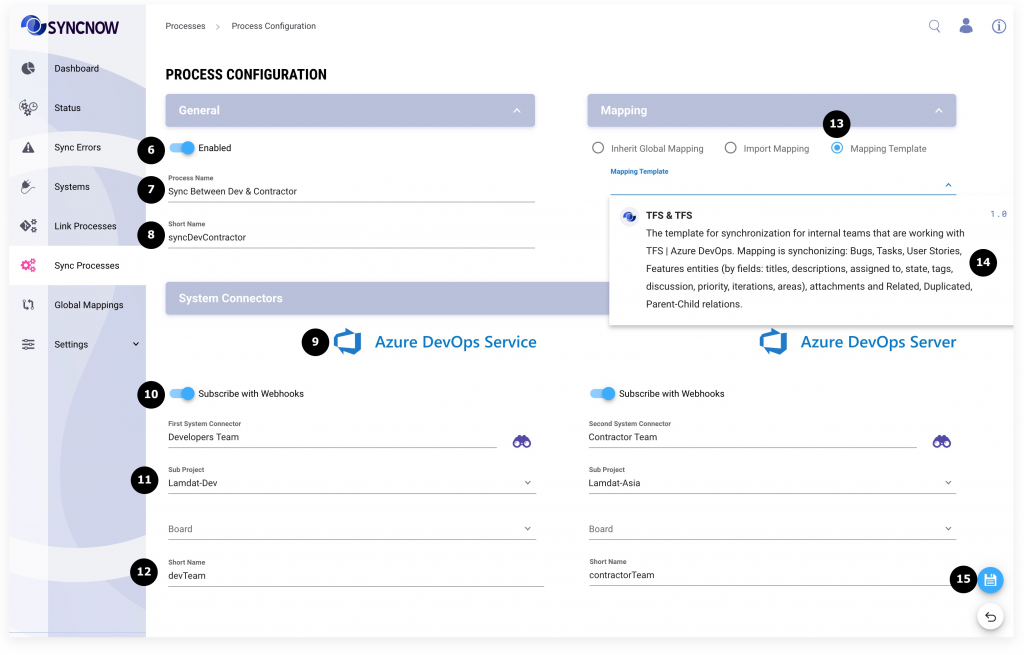
A new Sync Process has been created
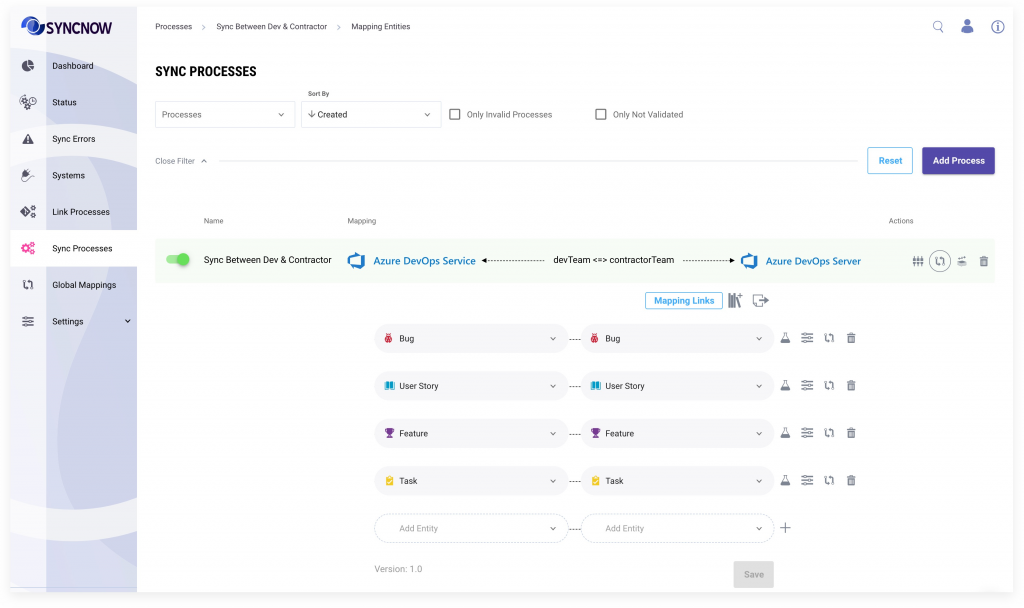
Check Synchronization
Go to the Azure DevOps Service System -> create a new Feature
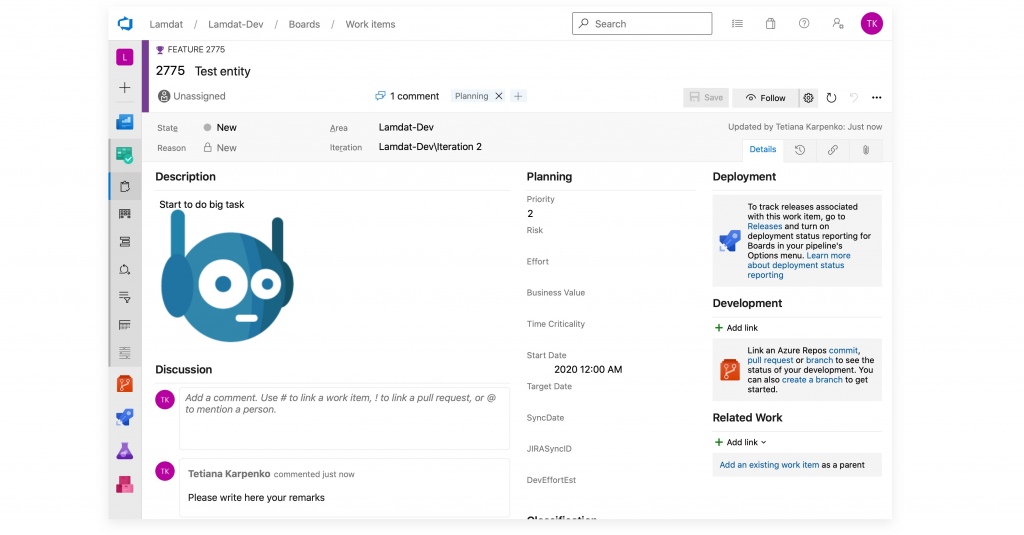
- Go to the Status page
- Review the sync run Log
- Review the synchronized entity
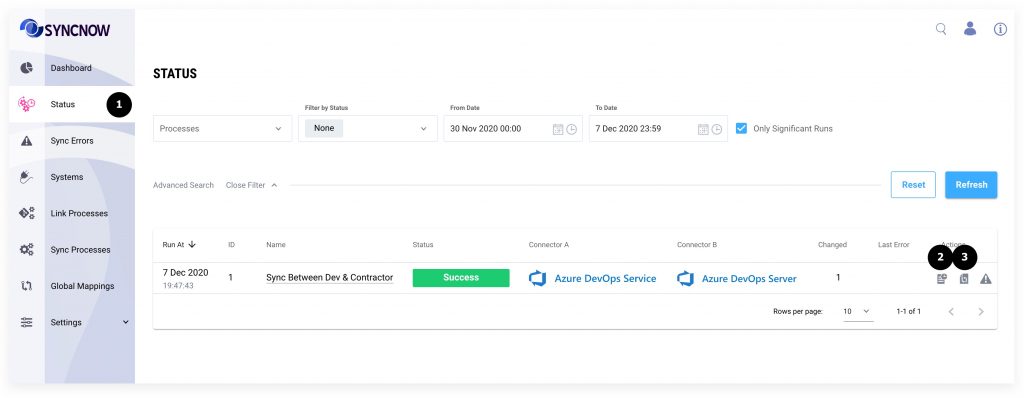
- New entity has been synchronized
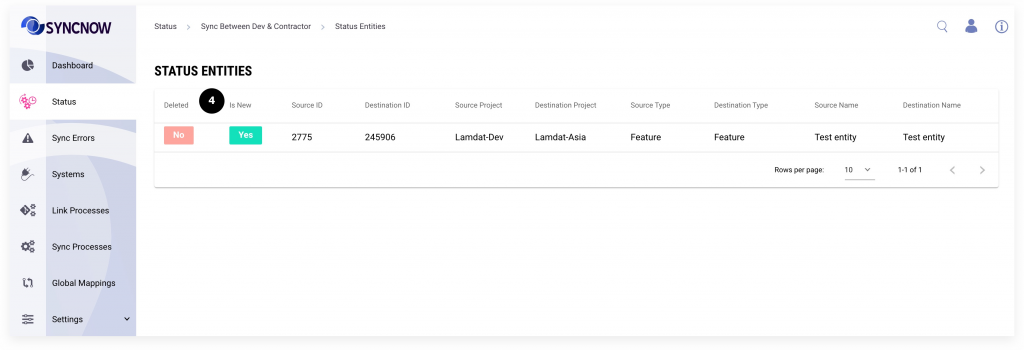
Go to the Azure DevOps Server system to set it

